Connect Wallet is a feature that connects your crypto wallet with a Swapin account. It allows you to make faster and more seamless SwapinPay transactions between crypto and fiat currency. Once connected to your wallet, Swapin will be able to view your wallet balance and request approval for transactions. This also means that you don't need to send crypto manually from your wallet to Swapin to make an SwapinPay transaction.
Web3 wallets supported
The Swapin Connect Wallet feature is now available in top Web3 wallet brands like MetaMask, Trust Wallet, Ledger Live, Crypto.com, and Exodus wallets. Additional support for other trusted cryptocurrency wallets and platforms is coming, including Coinbase Wallet, Binance, and Tron wallets.
Is ConnectWallet safe?
ConnectWallet establishes a secure encrypted connection between the Swapin App and your Web3 wallet. Swapin requests your approval for each transaction and doesn't have access to your private keys. This means that it's impossible to transfer funds from your Web3 wallet without your granted approval in the wallet.
How to connect your Web3 wallet with Swapin?
Click on the “Connect Wallet” button on the main Swapin App page.

Select the wallet you would like to use from the list that appears. Confirm the connection in the wallet.

Scan the QR code with your wallet app, (e.g. WalletConnect app).

You can also confirm the connection in a browser if you are using a wallet extension like MetaMask.

Making a transaction with a connected Web3 wallet
Start a new SwapinPay payment.

In Step 2 "Send crypto" choose a payment method.

Click on Connected Wallet and you'll see the crypto amount in your Web3 wallet and the confirmation button. By clicking on Confirm you'll send the transaction approval request to your Web3 wallet.

Switch to your Web3 wallet and confirm the transaction.

Once crypto is transferred to the Swapin wallet, fiat is sent to the bank!
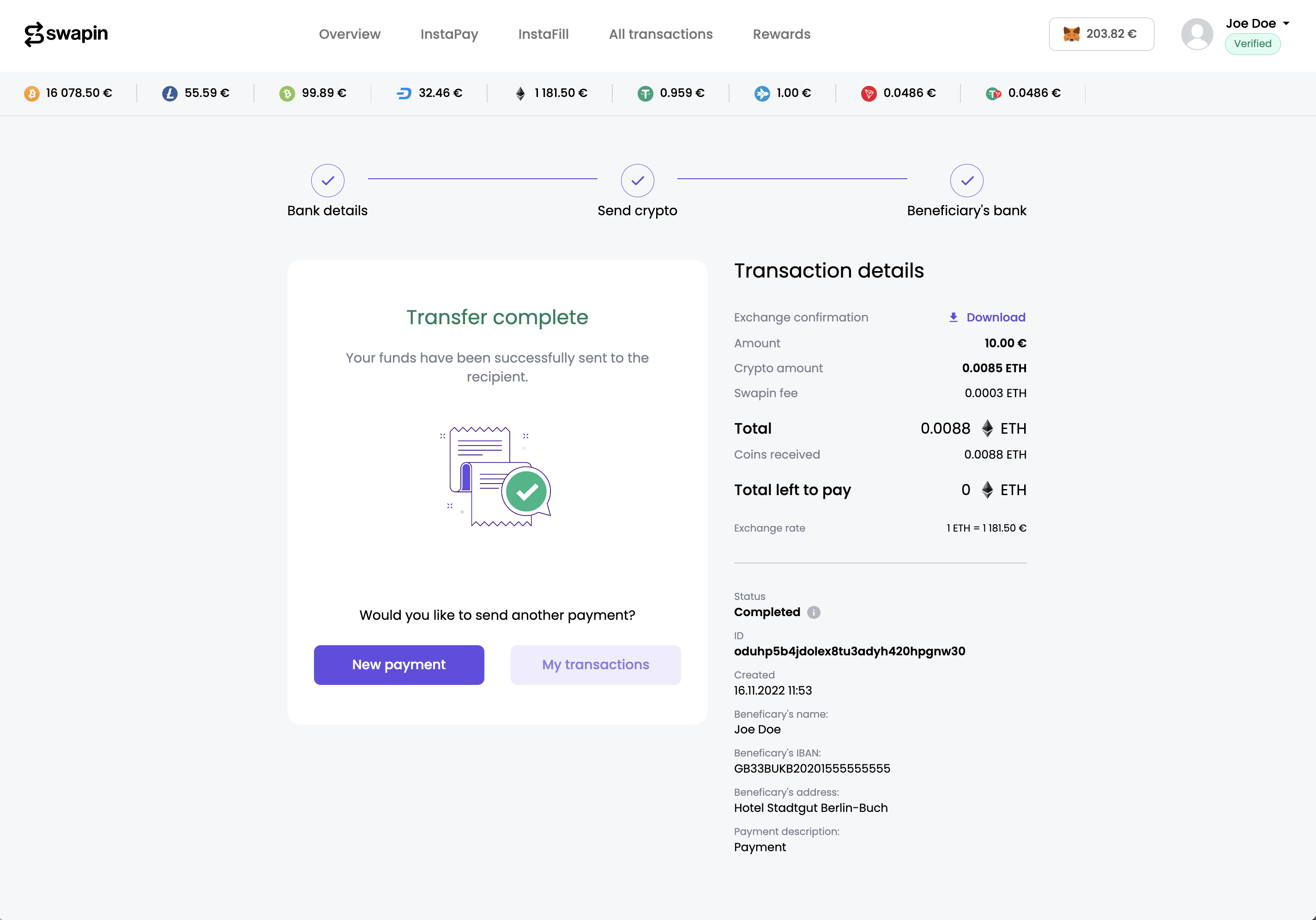
Disconnecting a wallet
The connected wallet button appears next to your profile section on the Swapin App. Open your connected wallet menu by clicking on it, then click on Disconnect.
 NB! You can have only one wallet connected to the Swapin App at any time. If you have several Web3 wallets, you need to disconnect the wallet you are using and then connect the other one. If you have several wallets as browser extensions, Swapin will connect to the primary wallet.
NB! You can have only one wallet connected to the Swapin App at any time. If you have several Web3 wallets, you need to disconnect the wallet you are using and then connect the other one. If you have several wallets as browser extensions, Swapin will connect to the primary wallet.
Swapin features have been renamed recently to SwapinGet (ex-InstaFill), SwapinPay (ex-InstaPay), and SwapinBuy (ex-InstaBuy). Mockups are to be updated soon.